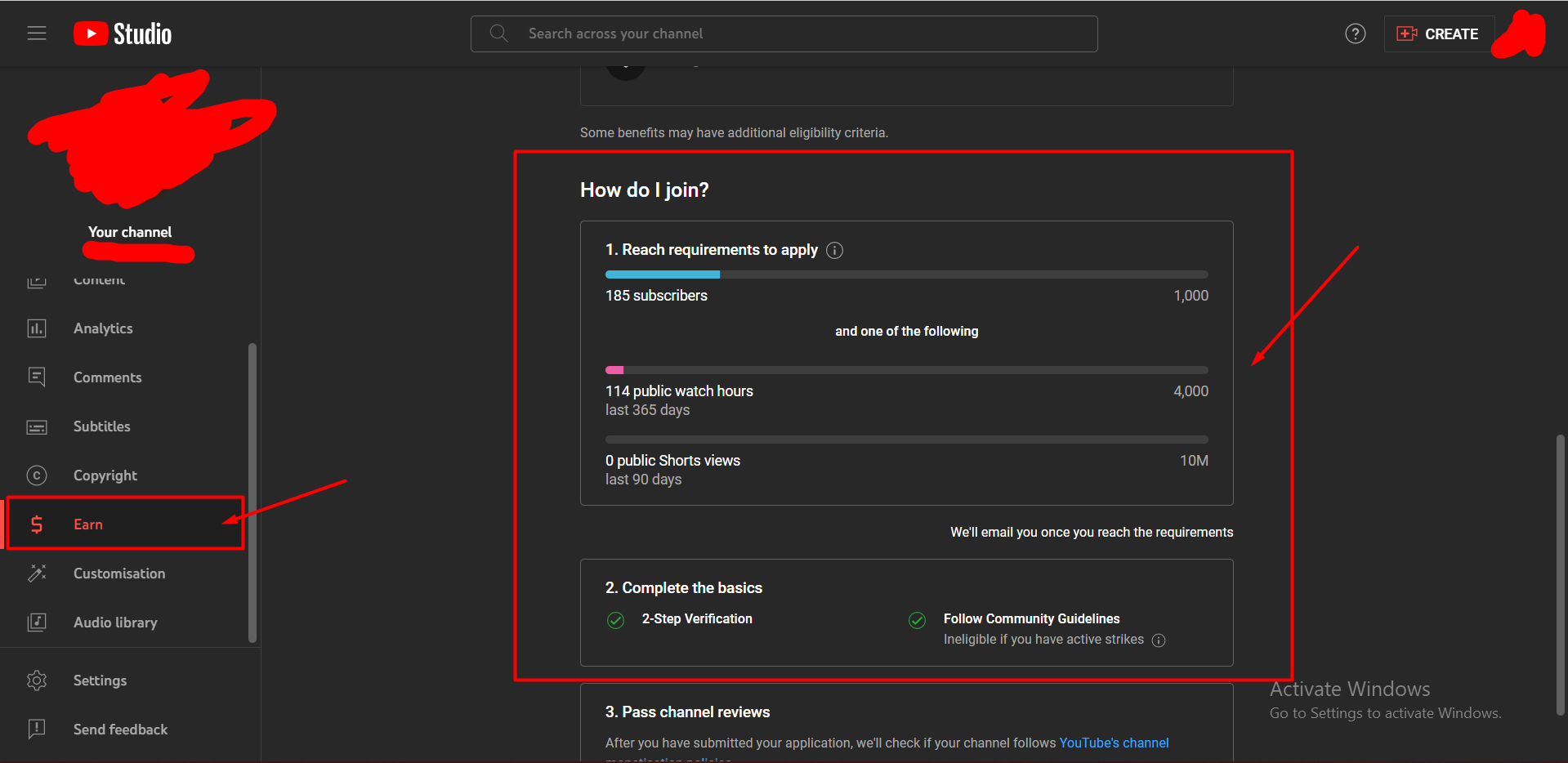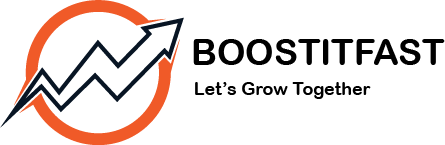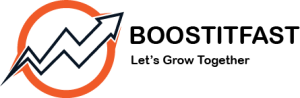Youtube Watchtime Screenshots Guide
A step-by-step guide to sending youtube watch time screenshots.
We need 3 screenshots to start processing your youtube watch time order.
- Last 28 days watch time Analytics screenshot from the youtube studio dashboard.
- Last 07 days watch time Analytics screenshot from the youtube studio dashboard.
- Youtube Monetization (Earn) Tab Screenshot.
Here is a simple guide to follow for those 3 screenshots.
1. Last 28 days watch time Analytics screenshot:
- Just, open your youtube studio dashboard.
- Go to the analytics tab on the top right corner select the date Last 28 Days, must click on the watch time tab, and then send a screenshot of the full screen.
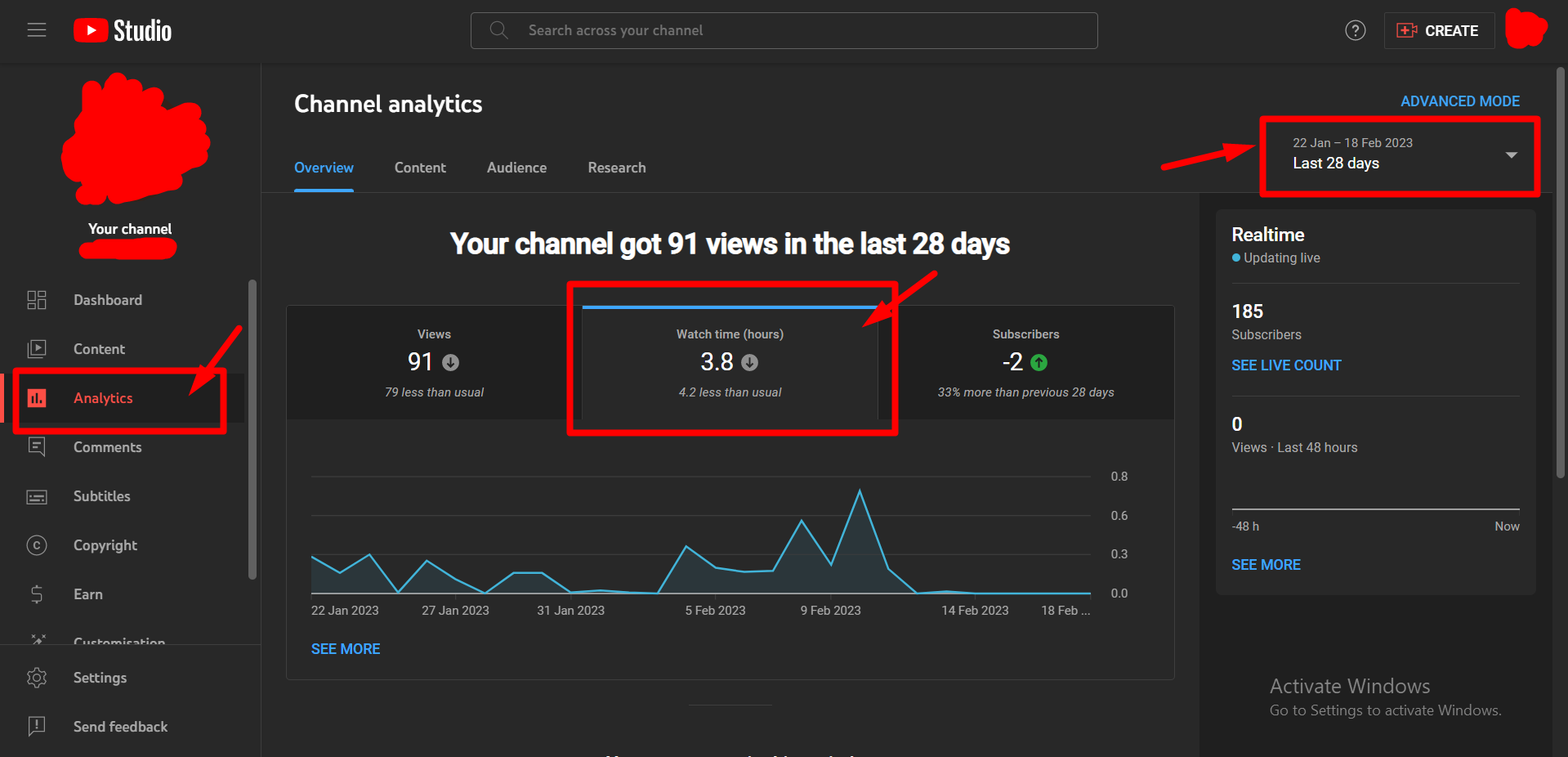
2. Last 07 days watch time Analytics screenshot:
- Just, open your youtube studio dashboard.
- Go to the analytics tab on the top right corner select the date Last 07 Days, must click on the watch time tab, and then send a screenshot of the full screen.
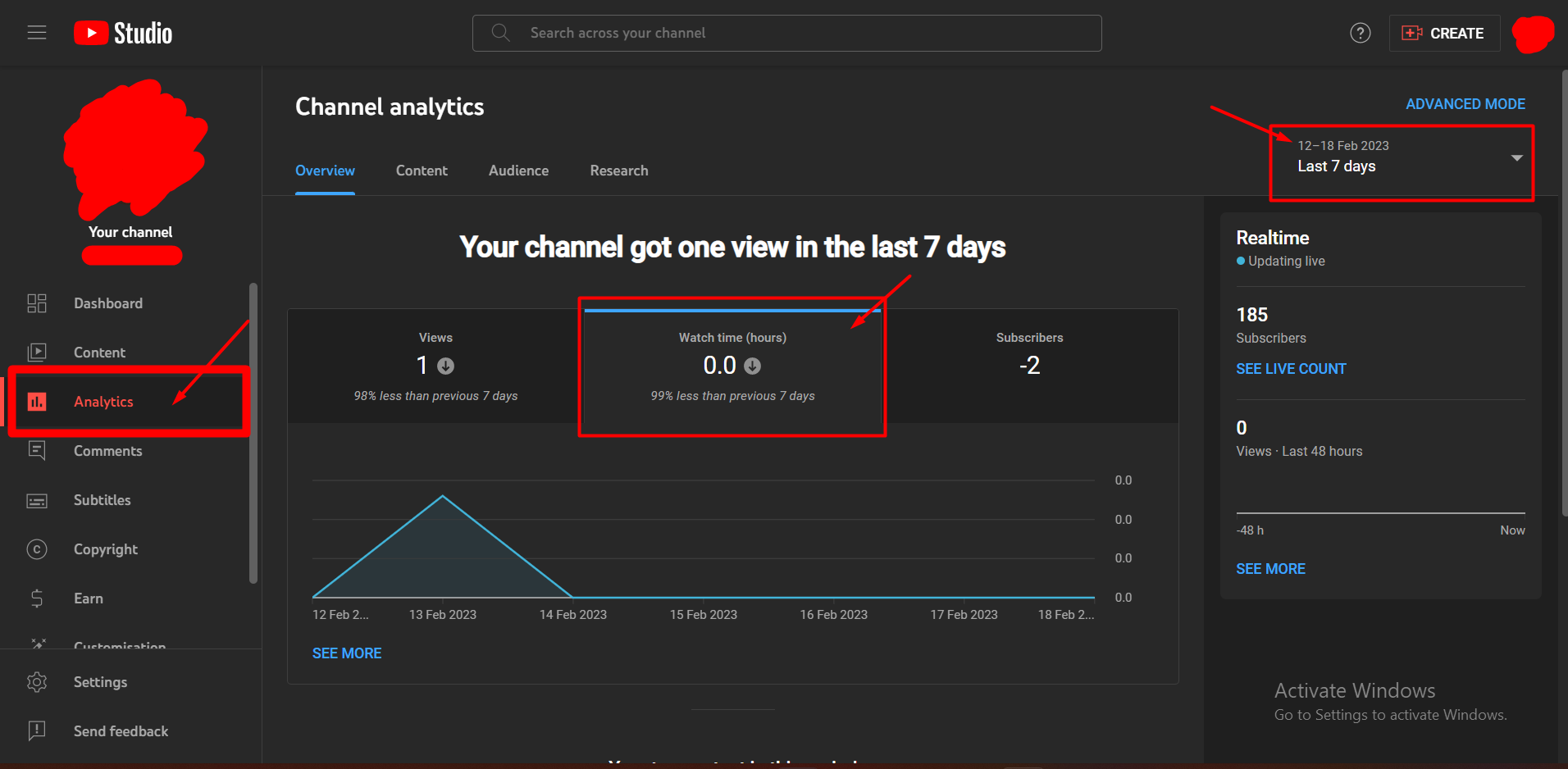
3. Youtube Monetization (Earn) Tab Screenshot:
- Just, open your youtube studio dashboard.
- Go to the Earn tab, and scroll a little you will see your subscribers and watch time details like in the below image, send that screenshot.